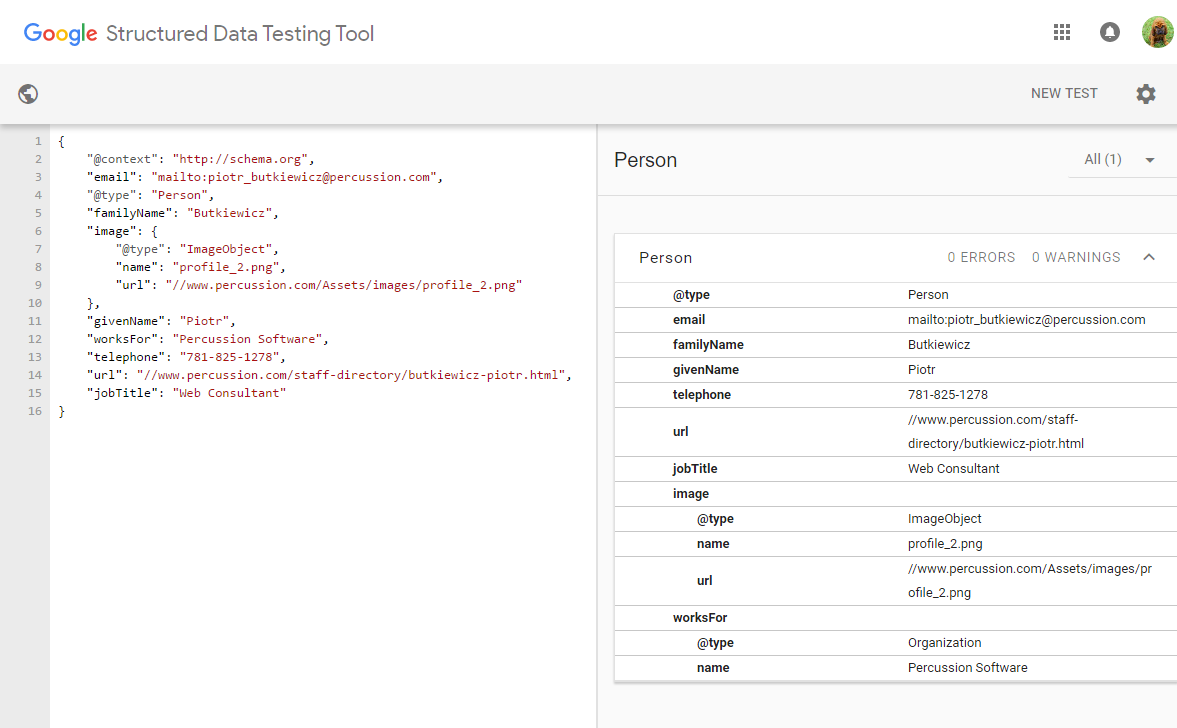Person Widget
Overview
The Person Widget stores information, such as profile image and contact deatils, about a specific person. This widget can be used individually to store and display a person's details. It also is used by the Directory Widget to display a filterable directory list of people organized by organization and department.
Content Editing
This widget has the following field available for editing in the Content Tab:
- Name Prefix / Honorific: Set a Name Prefix such as Mr., Ms., Dr., etc. (optional)
- First Name: Enter the person's first name. (required)
- Last Name: Enter the person's last name. (required)
- Organization: This field store the details of the Organization folder that the Person Asset is in. This field is automatically assigned based on the directory structure. (automatic)
- Department: This field store the details of the Department folder that the Person Asset is in. This field is automatically assigned based on the directory structure. (automatic)
- Position / Title: Enter the person's position or job title here. (optional)
- Phone number: Enter the person's phone number here. (optional)
- Personal email: Enter the person's email address here. (optional)
- Select email form page for "Send Email" link: Select the email form page that site visitors will use to send an email to this person. See more information on how to configure the Form widget to send emails here. (optional)
- Note: In order for the "Send Email" link to appear, both the Personal email and the Email Form Page need to be configured.
- Profile image: Enter the person's profile photo here. (optional)
- Personal page: Select the person's personal page with the page selector window. (optional)
- Personal caption: Enter a personal caption in the Rich Text Widget field here. Thsi is a great place for a personal blurb. (optional)
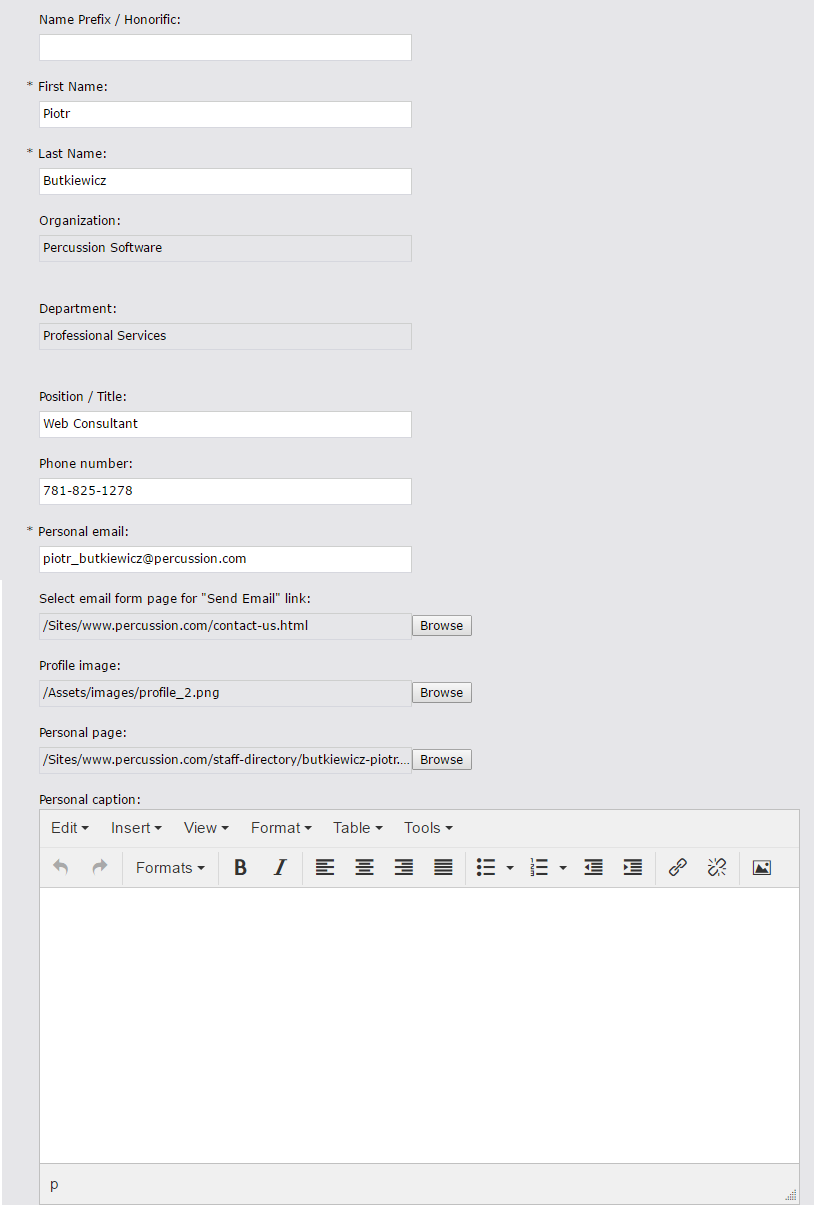
Layout Editing
This widget also has a number of Layout configuration properties:
- Hide Organization
- Hide Department
- Hide Position / Title
- Hide Phone Number (checked to be hidden by default)
- Hide "Send Email" link (checked to be hidden by default)
- Hide Image
- Hide Personal Page
- Hide Personal Caption
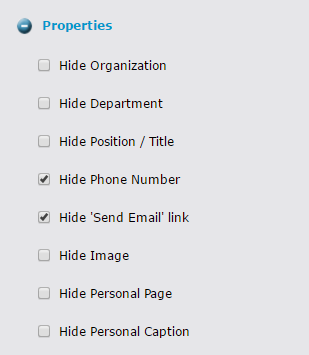
The layout configuration options can be used to adjust what content from the widget is printed out to the page. This allows the same item of content to be reused in multiple places yet it stores the data in one Asset so it can be edited in one place.
For example, we can show the Profile Image in one region of the page and the text content in another region, and we can add multiple instances of the "Send Email" link if needed.
Schema.org markup
This widget also includes Schema.org markup for improved Search Engine Optimization. Content from this widget gets collected into Schema.org compliant markup and added to the Additional Head Content of the page for search engines to consume.
Here is an example of the JSON data object this widget generates: