Redirect Widget
Applys to versions 5.4 or greater.
The Redirect Widget allows for client side redirects from a published page. These redirects can be useful in environments where access to server side redirects is not possible. When configured on a Page.
To add the Widget to a Page or Template select the Widget from the Widget tray and add it to the desired region. This widget will not render any visible markup when web page is Published.
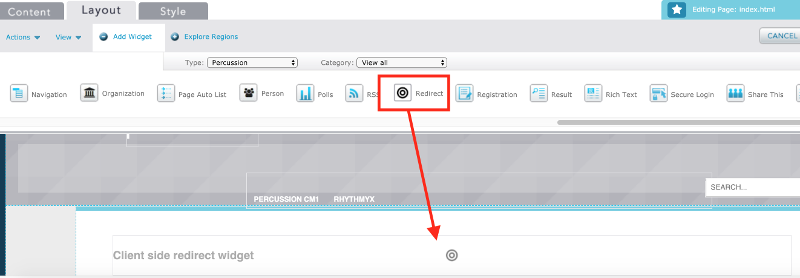
To configure the redirect, from the Content tab of a Page with a Redirect Widget added either at the Template or Page Layout properties, click the pencil icon to edit the Content of the widget.
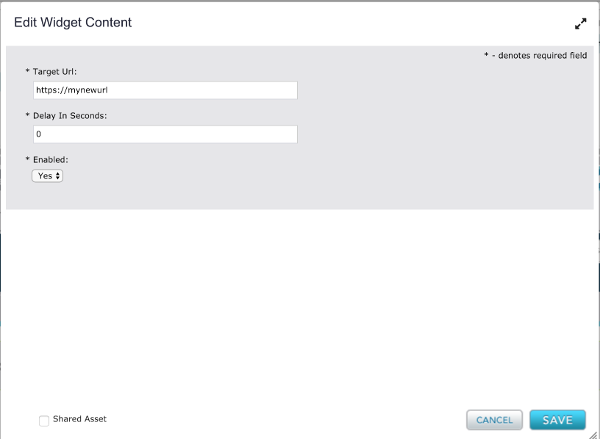
Target URL
This field should be an absolute URL that you want the visitors web browser to redirect them to when this page is accessed. For better SEO and a safer web, it is recommended to use https links over http links if an https version of a URL is available.
Delay in Seconds
This is the ammount of time the Web Browser should wait before redirecting the visitor to the Target URL. A best practice would be to provide some content on the page that informs the user that they will be redirected in x number of seconds automatically, a reason why, and a backup link in case their web browser has client side redirects disabled or is a user agent like a Screen Reader. The delay could then be set to 3, or 5 seconds.
For example:
"This page has moved! You will automatically be redirected to the new location in 5 seconds. If you are not automatically redirected, click here."
This presents an ADA/508 compliant client side redirect to the visitor.
To redirect the user immediately, set the Delay in Seconds to 0.
Enabled
Set to Yes by default, this property can turn a redirect on or off.
