Configuring and Receiving Email Notifications
Percussion supports two types of notification emails:
- Workflow Notification
- Form Completion Notifications
Workflow notifications
Percussion includes a notification feature that enables the system to send automatic e-mail notifications to users when a page or asset moves in the workflow.
Setting Up Email Notifications
To enable e-mail notification:
- Open <Percussion Root>/rxconfig/Workflow/rxworkflow.properties.
- Enter values for MAIL_DOMAIN and SMTP_HOST as in the following example. Use the values required by your system.
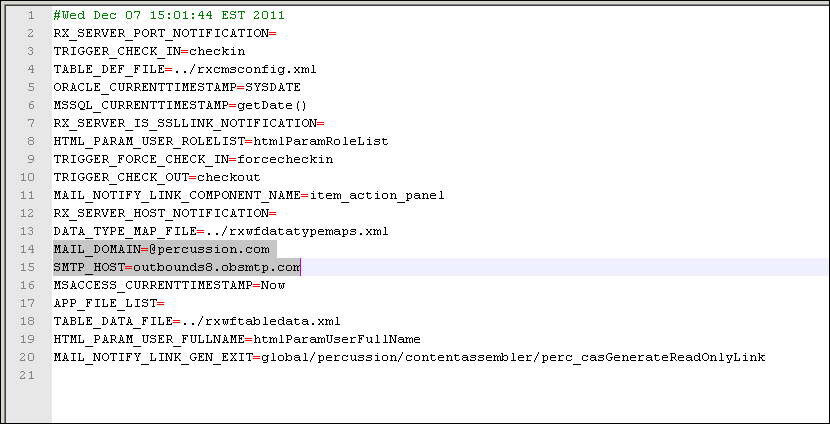
- Save rxworkflow.properties and restart the server.
To set up e-mail notification for LDAP users:
- Make sure that all LDAP users that you want to receive notifications have e-mail addresses entered in the <emailAttributeName> property.
Percussion uses this e-mail address; the value entered in MAIL_DOMAIN has no affect on the e-mail address. - Import the users.
- Assign the appropriate role to each user.
Form Completion Notifications
To configure outbound email notifications on Form submission, you will need information on your organization's email service. Update the following file on the server where you have installed the DTS. This file is located at <DTS root>/Deployment/Server/conf/perc/perc-email-properties.sample. Note as with all Java property files, the characters \ and = need to be escaped with a \, for example, email.userName=mydomain\\myuser
Description:
SMTP Service: email.hostName - Name of server that handles your email delivery. Example: smtp.CompanyName.com
Host Port number: email.portNumber - This is the network port over which the email server accepts mail.
User Name: email.userName - Enter a username that he smtp server will use for authentication if authentication is required.
Password: email.password - Password to the email user name account above. This password will be encrypted automatically when the DTS service is started.
Enable/Disable TLS: email.TLS - true or false. Recommend and required if your email server uses Transport Layer Security (TLS) to encrypt email communications.
From Email Address: email.fromAddress - This is the email address that will be sending out the Forms email alerts
SSL Port: email.sslPort - Only required if your email delivery server uses TLS. Must be set if email.TLS=true.
Bounce Email Address:email.bounceAddress - This is the email address that will receive the email.
After you make changes to the file remove the ".sample" extension and save. You will also need to restart the DTS service.
Troubleshooting Form Email Notifications
The form service logs to <InstallDir>/Deployment/Server/logs/forms.log. Errors related to email authentication or failed smtp connections on form submissions will be logged here.
As of versions >8.1.1-SNAPSHOT there is an additional debug output option that can be turned on in the form services logging configuration file.
To enable additional debug logging:
- Edit the <InstallDir>/Deployment/Server/conf/perc/forms-log4j2.xml file
- Comments in this file follow HTML / XML comment syntax <!-- -->
- Add, (or uncomment if the Logger entry is already in the file), the following Logger
<Logger name="com.percussion.delivery.utils.PSEmailHelper" level="debug" additivity="false">
<AppenderRef ref="RollingRandomAccessFile"/>
</Logger>- Save the file and restart the DTS service
- Note: that enabling debug logging will cause Form processing to be very slow, you will see a delay on submitting forms before the success url is displayed when testing form submissions while debug is enabled.
- Submit a test form and review the forms.log file. There should be additional debug output relating to authentication, and the configured email properties.
- Additional debug output will also be written to the localhost.log log file.
- Once you are done troubleshooting, comment out the debug email logger by surrounding it in <!-- --> tags or edit the level on the appender and set it to "error" instead of debug.
- For security, delete the localhost.log and forms.log files prior to starting the DTS service again to remove any confidential information (like passwords) from the log.
