Managing Categories
Categories provide the ability to organize pages according to a controlled vocabulary of your choosing. This offers you another way to organize content, and will allow your site visitors to easily find content of interest to them.
Category Editor
The Category Editor is used to manage categories. The editor can be found in the Administration section of the system. This editor facilitates creation of top level categories and any number of sub categories, as well as the addition and deletion of the categories. User can also move up and down the categories with in the same parent category.
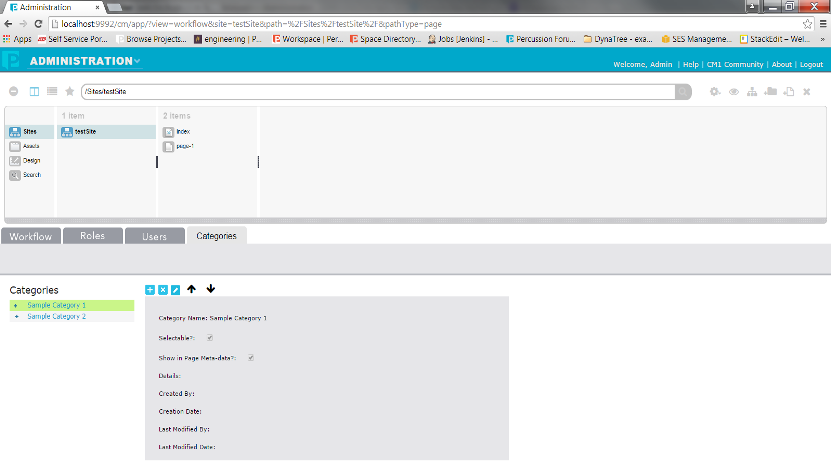
The Sidebar displays the list of categories in your category tree. Selecting a Category will display the category details panel.
Above the category details panel are the actions buttons:
- Add new category
- Delete Category
- Edit category
- Move Category Up in the category tree
- Move Category Down in the category tree
![]()
In the Category details panel you will see the following Category fields:
- Category Name - This is the name that will apear in the category selection tree when editing Page Meta-data
- Selectable? - This property allows you to toggle whether this category is selectable or not.
- Show in Page Meta-data? - This property allows you to toggle whether this field will appear in the Page Meta-data
- Details:
- Created By - This field displays the username of the user that created the category
- Creation Date - This field displays the dtae this category was created
- Last Modified By - This field displays the username of the user that last modified the category
- Last Modified Date - This field displays the date this category was last edited
Adding New Categories
Add new categories by clicking the 'plus' button.
To a subcategories to your category tree, select a category in the left-hand sidebar first, then click the 'plus' button to add a subcategory to that section.
To add a new top-level category, hover your mouse over the left-hand sidebar and you click on the "Click to Clear Selection" button. Then click the plus button to add a new top-level category.
Deleting Categories
First select the category you wish to delete in the left-hand sidebar, then click the X button to delete. You will see a popup window asking to confirm deletion of the category.
Editing Categories
The editor allows for the modification of the category name as well as the ability to toggle check-boxes to set a category as selectable or visible in the page meta-data menu.
Show In Page Metadata
When the Show in Page Metadata option is selected for a Category, that Category will be displayed in the Metadata -> Tags & Categories editor for a Page.
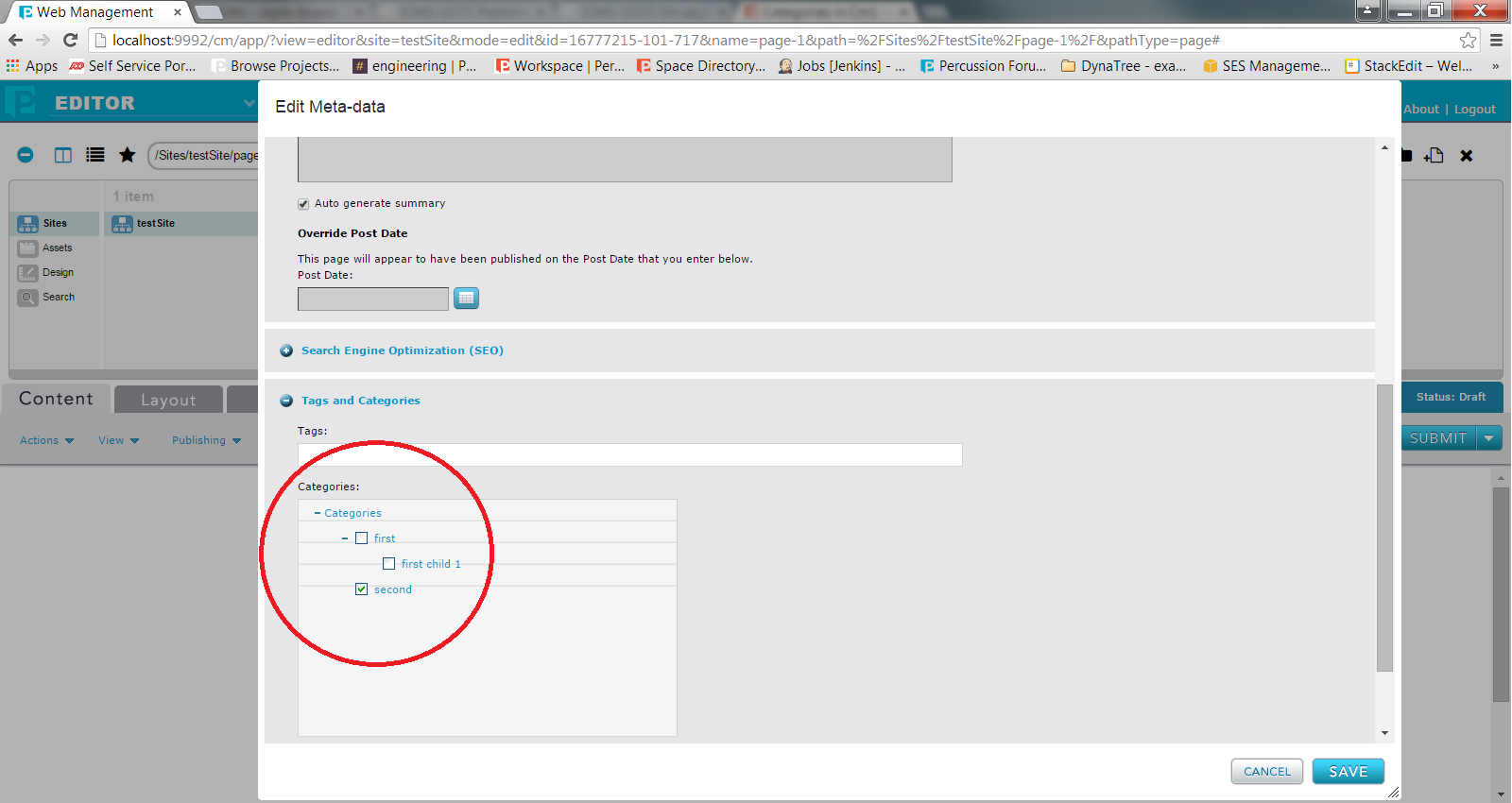
Categories that are not displayed in the Page Metadata may be used to populate drop down lists using the Category Dropdown List control (available in the Advanced Developer tools).
Selectable
Setting a category as selectable allows users to tag pages with the selected category as a metadata tag. These metadata tags are added into the pages Additional Head content and can be used with Percussion widgets like Categories & Results, Blog List & Blog Post, and Page Autolist.
Publishing Categories
After modifying categories using the Category Editor, it is important to publish your changes to the Percussion DTS. The Publish button on the right hand right of the Category editor allows you to publish your changes to Production, Staging, or Both simultaneously.
Publishing your changes to the DTS updates the Category names for pages that utilize dynamic widgets like Categories & Results, Blog List & Blog Post, and Page Autolist.
