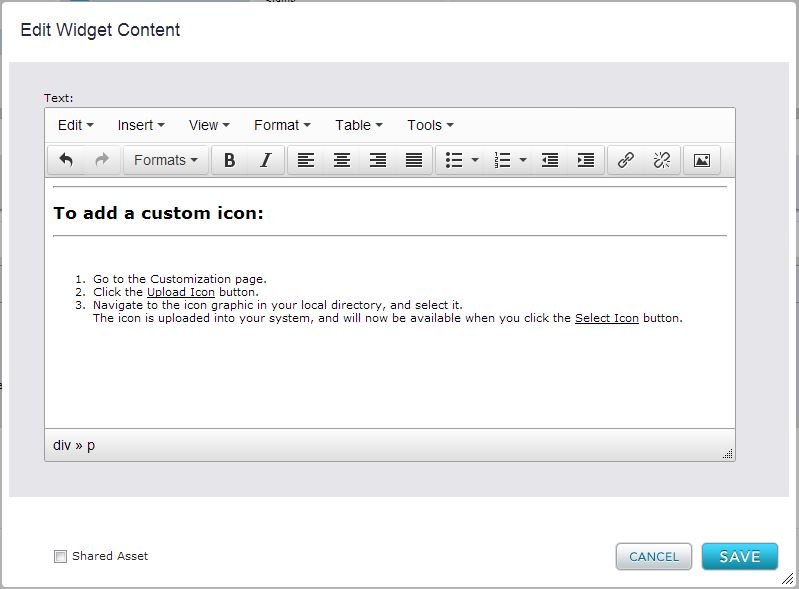Widgets
To define the type of content in template or page layout, you must insert a widget. Widgets are Percussion controls that enable you to include different types of data and information on your web pages without having to write any code. For example, the image widget lets you include an image on a page, and the breadcrumb widget automatically generates a page's path. Once a widget is added to a page or template, you can enter content by editing the content fields and configuration properties or by adding a shared asset to the widget.
Widgets that ship with the Percussion CMS:
Archive List Widget
Displays a historical summary of pages. See the Archive List page for more information.
Blog List Widget
Displays a list of blogs. See Designing Blog Templates for more information.
Blog Post Widget
Enables you to create a blog post. See Designing Blog Templates for more information.
Breadcrumb
Allows you to add breadcrumbs to a page. See Using Breadcrumbs for more information.
Calendar
Enables you to add a calendar. See Creating Calendars for more information.
Category List Widget
Displays a hierarchical list of categories. See Using the Category List Widget for more information.
Comments
Displays a list of comments submitted to the page. See Using Comments for more information.
Comments Form Widget
Enables you to build a form for submitting comments. See Using Comments for more information.
Event
Displays information about an event. See Using Events for more information.
Facebook Open Graph
Enable you to add Facebook Open Graph tags to a Page or Template. See Using the Facebook Open Graph Widget for more information.
File
Enables you to upload a file and create a text link to it. See Using the File Widget for more information.
File Auto-List
Creates a list of files. See Using File Auto-Lists for more information.
Flash
Enables you to upload a Flash file and display a movie on a page. See Using Flash for more information.
Form widget
Enables you to create a form. See Using Forms for more information.
HTML
Allows you to place an HTML fragment on a page. See Using the HTML Widget for more information.
IFrame
Allows you to embed a fully-formed HTML page into a Percussion CMS page. See Using iFrames for more information.
Image
Enables you to upload an image and display it on a page. See Using the Image Widget for more information.
Image Slider
Enables you to upload an image and display it on a page with sliding features. See Image Slider Widget for more information.
Image Auto-List
Creates a list of images. See Using Image Auto-Lists for more information.
jQuery Widget
Provide feature to select your desired version of jQuery. See jQuery Widget for more information.
jQuery-ui Widget
Provide feature to select your desired version of jQuery-UI. See jQuery-UI Widget for more information.
Like
Enables web visitors to "like" the page. See Using the Like Widget for more information.
Login
Enable user to login for membership services. See Login Widget for more information.
Navigation
Enables you to add navigation links to a page. See Configuring and Styling Navigation for more information.
Page Auto-List
Creates a list of page links. See Using Page Auto-lists for more information.
Polls
Enables you to add polls. See Using Polls for more information.
Registration
Enables you to build and render a registration form. See Using Registration for more information.
Result Widget
Displays the results of a search. See Using the Result Widget for more information.
Rich Text
Enables you to enter data in rich text format. See Using the Rich Text Widget for more information.
RSS
Displays a list of external RSS Feeds. See Integrating RSS Feeds for more information.
Secure Login
Enable you to login widget to access secured content. See Secure Login for more information.
Share This
Enables submission of the selected page to various social networking sites. See Using the Share This Widget for more information.
Simple Text
Enables you to enter data in plain text format. See Using the Simple Text Widget for more information.
Tag List
Displays a list of tags for selected pages. See Using the Tag List Widget for more information.
Title Widget
Enables you to display the title for a page. See Using the Title Widget for more information.
Twitter Summary Cards
Enables you to add support for Twitter cards to the Page or Template. See Twitter Summary Cards for more information.
Example
The following is a simple example to demonstrate how you use widgets to build pages. In this example, the template includes breadcrumbs across the top, a paragraph in the center, and a line of plain text with company information on the bottom.
The breadcrumb widget automatically generates the page's path. In this case, you do not do any editing. When you open the simple text widget for editing, a plain text editor opens. You enter the company information into the plain text editor and save it. The information now appears on the template.
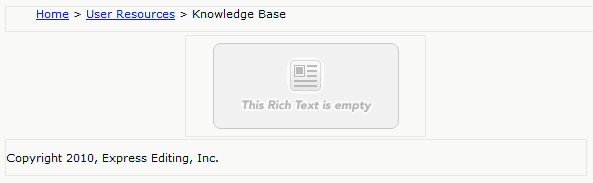
To insert rich text into the page, you open the rich text widget for editing. A rich text editor opens. You can enter text, graphics, and links. You can also add formatting.
By positioning three types of widgets on your template, you have easily created a page that includes your choice of features and forms of content.![]()