Managing Comments
The Comments Moderation gadget on the Admin Dashboard displays information about all comments on a site that you select. The gadget enables you to approve or delete (moderate) these comments from a central location. Use the gadget to perform the following tasks for each page where users submit comments:
- preview or edit the page;
- view and moderate comments;
- view the number of new comments (comments submitted since you last used the gadget to view comments);
- view the total number of comments submitted, including new comments;
- automatically filter submitted comments for profanity.
Configuring Moderation Default
Once you have configured your site to include comments, you can configure the default moderation setting. There are two moderation options:
- Approved - Default. All comments are initially approved and appear in Comments widgets on your Web site. You must reject a comment in the Comments Moderation gadget to remove it from the Web site.
- Rejected - All comments are initially rejected and do not appear in the Comments widgets on your Web site. You must approve each comment in this gadget to display it in your comments widget.
Viewing and Moderating Comments
The Moderation Gadget lists each page where users have submitted comments. You can click on the link text to preview the page or double-click on the row to open the page in its editor.
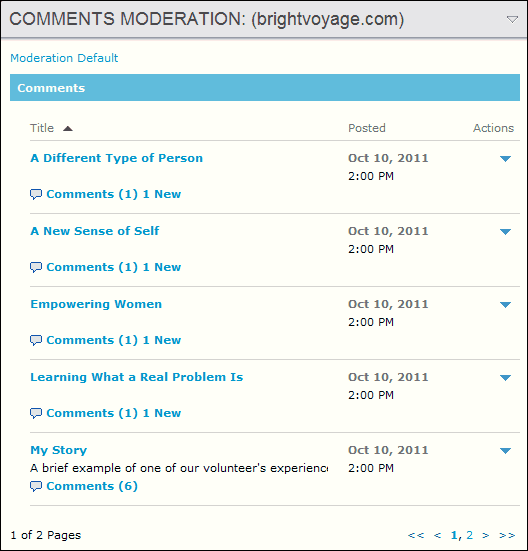
The Comments link and the New link appear below the page information:
- Comments (#): Indicates the total number of comments, consisting of new (unviewed) and viewed comments, for each page where users have submitted comments through a comments form. View comments by clicking on the Comments (#) link.
- # New: Indicates the number of "New" comments for each page. New comments are those that users have submitted since you last viewed comments. Once you view comments, the New number is reset to zero.
Moderating Comments
The Comments Moderation view enables you to choose which comments will appear. You can also delete comments from the system. You can execute these actions on a per comment basis or apply one action to all comments with a single click of your mouse.

Each comment displays the date and time of the comment as well as the user who submitted the comment. You can then perform the following actions on a comment by comment basis or for all comments submitted.
- Reject - Comment does not appear on your Web page but is saved in the system.
- Approve - Comment appears on your Web page.
- Delete - Comment is completely removed from the Percussion system and is not displayed.
Monitoring Comments for Profanity
When the Moderation Default setting is set to Approved, the gadget monitors each submitted comment, both comment title and body, for profanity. The gadget rejects any comment that contains a word found in a word list, which you can modify.
Note: The gadget does not monitor for profanity when the Moderation Default setting is set to Rejected, where you must approve all comments before the Comments widget displays them.
You can add or delete words from the word list by editing the text file, profanity.txt, located in the <Tomcatroot>/webapps directory. The system preserves this file during an upgrade.
