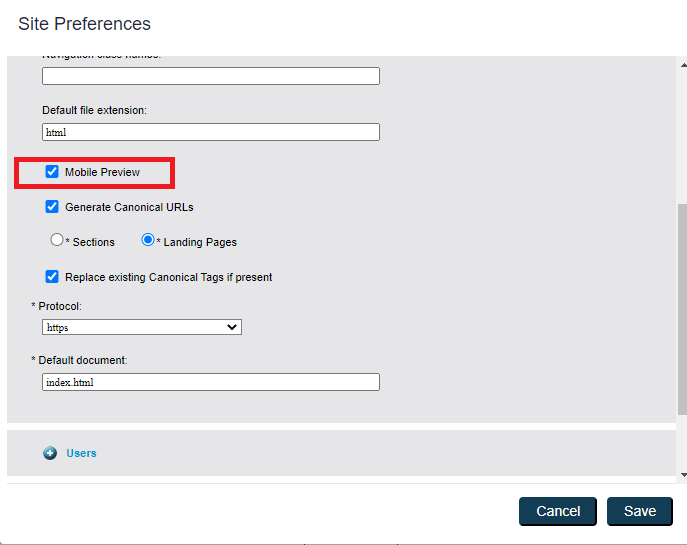Configuring Canonical Links
The Canonical Link feature is accessible in the Navigation editor by clicking the "wrench" icon on the root node of Site Navigation.
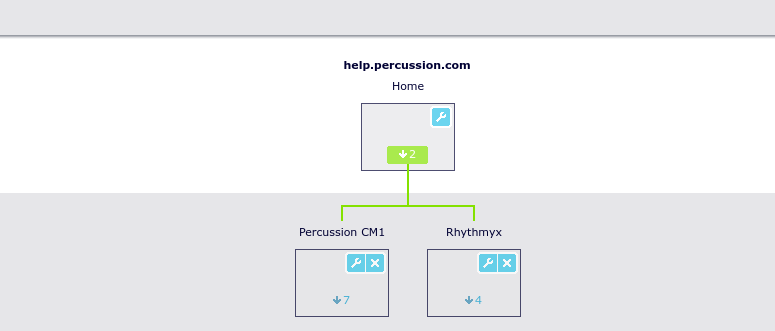
After clicking the "wrench" the Site Preferences dialog is displayed.
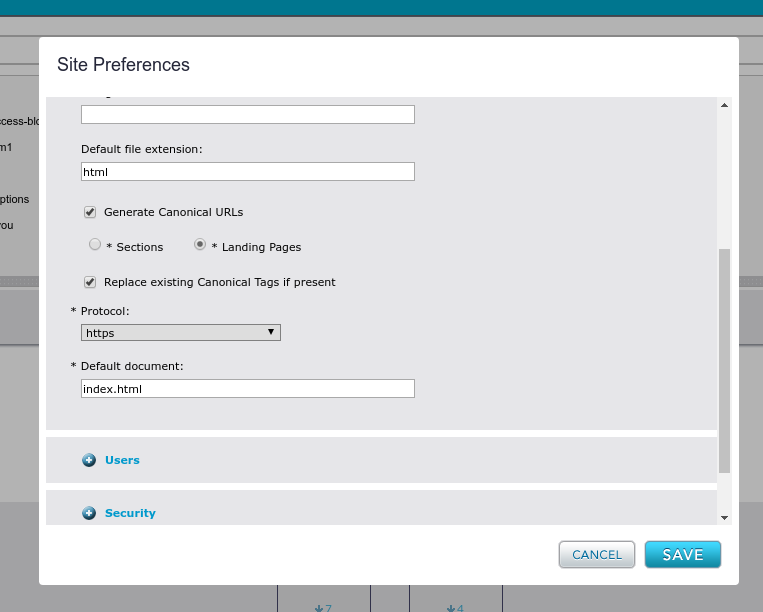
1.) Site Host Name For Canonical Links to work, the system must know the name of the published web site. This is the host name of the web site that you want Google/Bing and web site visitors to access your site with. The "Site Host Name" field should match this. NOTE that changing this value will also change the name of your web site in the Finder.
2.) The Generate Canonical Links check box should be checked.
3.) Sections or Landing Pages. By default, CM1 will generate Canonical Links to Landing Pages. When this option is selected, the canonical link tag will be generated to: <protocol><site hostname>/some-section/<default document>. When Section is selected as the default, CM1 will generate the canonical link to the Section. e.g. <site hostname>/some-section Most users will want to generate the canonical tag to the Section.
4.) Replace existing canonical tag if present. When selected this option will scan through the metadata on a Page / Template and replace any hand coded Canonical link tags with the system generated tag. This is to avoid accidental duplicate Canonical link tags on a web site. There may be cases however where a site might want to have hand coded tags. This option should be turned off in those cases.
5.) Protocol. This option lets you configure the system to generate canonical link tags for http or https. If your site is secured by SSL, we recommend https, if not, http.
6.) Default Document. The system is web server agnostic and doesn't know what your default document is on your web server. For CM1 SaaS customers this should be index.html. For many CM1 customers this will be index.
Once configured, CM1 will generate tags like the following on your Preview and Published pages:
<link rel="canonical" href="https://help.percussion.com/rhythmyx/implementation/dce/" />
Mobile Preview : This option enables or disables the Mobile Preview option for a site.
When enabled, the Mobile Preview tool window is displayed when previewing site Pages.
When disabled, the Mobile Preview tool window is not displayed.