Using the Value Selector
The Value Selector is available from many different fields to help you enter the data for the field. When you click in a field in which you can enter a value, Percussion activates the field and displays a browse button (. . .). You can enter the value into the field manually, but using Value Selector is often faster. Click the browse button to activate the Value Selector.
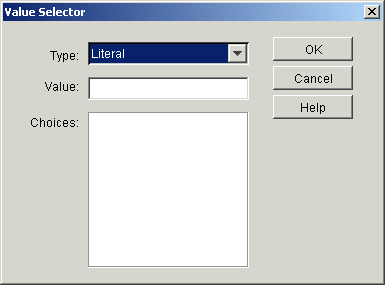
Field Descriptions
Type Drop list. Specifies the classification of the Value. Options include:
| Type | Description |
Backend Column | Value is derived from a backend database column. Available options are all columns in all database tables associated with the Resource. |
CGI Variable | Value is derived from the value of the specified CGI variable. Available options include all CGI variables. |
Content Item Data | Value is derived from the specified Content Item Field. This option may return a Collection of Values. See Collections Processing, below, for details about the processing of Collections. |
Content Item Status | Value is derived from one of the following tables:
|
Cookie | Value is derived from the specified Cookie. You must enter the name of the Cookie manually. |
Date | Value is a date. Use SQL syntax when specifying the date value. |
HTML Parameter | Value is derived from the specified HTML parameter. This Value type should only be selected if the HTML parameter could potentially store multiple values (for example, if the values are derived from a sys_CheckBoxGroup control). If the parameter only stores a single value, you should use the Single HTML Parameter type. |
Literal | Value is the literal value you enter manually in the Value field. |
Macro | Value is returned by the macro selected in the drop list. |
| Number | Value is the numeric value you enter manually in the Value field. |
| Relationship (Triggering) | Used only with Effects. Value is derived from the specified property of the Relationship that triggered the Effect. Available options are all properties (including User Properties) of the Relationship Type of the Relationship that triggered the Effect. |
Relationship (Current) | Used only with Effects. Value is derived from the specified property of the Relationship current being processed. Available options are all properties (including User Properties) of the Relationship Type that is being processed. |
Single HTML Parameter | Value is derived from the specified HTML parameter. Unless the parameter could potentially store multiple values (for example, if the values are derived from a sys_CheckBoxGroup control), you should use this Value type when specifying HTML parameters. If a parameter could store multiple values, use the HTML Parameter value type. |
User Context | Value is derived from a user context variable, which stores information about the user logged in and the current session. |
Value The selected value.
Choices The options available for the Value Type.
To use the Value Selector:
- Click the browse button in the field for which you want to enter a value.
- Workbench displays the Value Selector dialog.
- Select the Value Type.
- Specify the Value.
- For most Value Types, a list of available Values will be listed in the Choices field. Select the value you want to specify.
- For a Literal or Number Value Type, enter the value. Numeric values should not include commas or periods.
- For the Date Value Type, enter the SQL date expression.
- Click [OK] to add your choice to the field.
Collections Processing
Content Value Data and Relationship Value Types may return collections of values rather than single values. The result of the processing depends on which side of the operand the collection is on.
Collection to Left of Operand
| Operation | Behavior |
=, != | If the collection consists of a single item, it is processed; otherwise, returns false. |
LIKE | Behaves as a set of conditional statements linked by ORs: (left1 LIKE right) OR (left2 LIKE right) OR (left3 LIKE right)... |
NOT LIKE | Behaves as a set of conditional statements liked by ANDs: (left1 LIKE right) AND (left2 LIKE right) AND (left3 LIKE right)... |
<, <=, >, >= | Behaves as a set of conditional statements liked by ANDs: (left1 LIKE right) AND (left2 LIKE right) AND (left3 LIKE right)... |
IS NULL | If the collection is empty, returns true; otherwise, returns false. |
IS NOT NULL | If the collection is empty, returns false; otherwise, returns true. |
BETWEEN, NOT BETWEEN | Illegal if the right side of the equation consists of a single value. Displays an error message. |
IN, NOT IN | If the collection contains exactly 1 entry, it is processed; otherwise, results in an error. |
Collection to Right of Operand
| Operation | Behavior |
=, != | If the collection consists of a single item, it is processed; otherwise, returns false. |
LIKE | Behaves as a set of conditional statements linked by ORs: (left1 LIKE right) OR (left2 LIKE right) OR (left3 LIKE right)... |
NOT LIKE | Behaves as a set of conditional statements liked by ANDs: (left1 LIKE right) AND (left2 LIKE right) AND (left3 LIKE right)... |
<, <=, >, >= | Behaves as a set of conditional statements liked by ANDs: (left1 LIKE right) AND (left2 LIKE right) AND (left3 LIKE right)... |
IS NULL | Not allowed. Results in an error. |
IS NOT NULL | Not allowed. Results in an error. |
BETWEEN, NOT BETWEEN | If the collection contains exactly 2 entries, it is processed; otherwise, results in an error. |
IN, NOT IN | The collection is processed. |
Collection on Both Sides of Operand
| Operation | Behavior |
=, != | If both collections consists of exactly 1 item, they are processed; otherwise returns false. |
LIKE | If each collection consists of 1 or more items, each item in the left collection is compared to each item in the right collection; if, for any pair of items, a match is found, returns true; otherwise returns false. |
NOT LIKE | If each collection consists of 1 or more items, each item in the left collection is compared to each item in the right collection; if, for any pair of items, a match is found, returns false; otherwise returns true. |
<, <=, >, >= | Illegal operand; results in an error. |
IS NULL | Illegal operand; results in an error. |
IS NOT NULL | Illegal operand; results in an error. |
BETWEEN, NOT BETWEEN | If the Left collection contains exactly 1 entry and the right collection contains exactly 2 entries, the equation is processed; otherwise, results in an error. |
IN, NOT IN | Processed similar to LIKE and NOT LIKE. |
